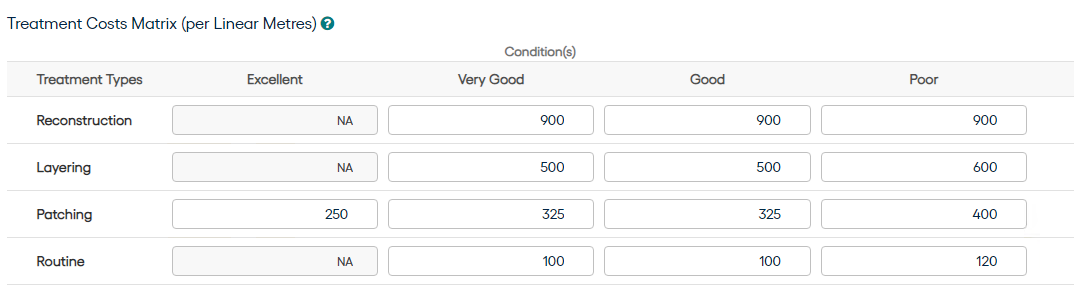Data in Confirm Strategic Asset Management provides user with the capability to define the total quantity of an Asset Group and its current condition distribution. It is associated with a Model.
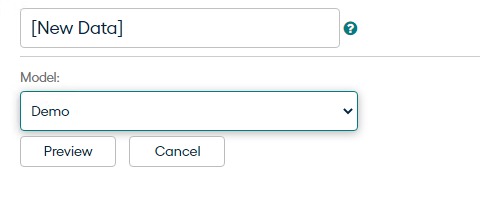
New Data: Placeholder to define Data Name strategy.
Model: Allows to select a Model, for which Data needs to be created.
Preview will create the Data definition and will navigate page to define Data metrices
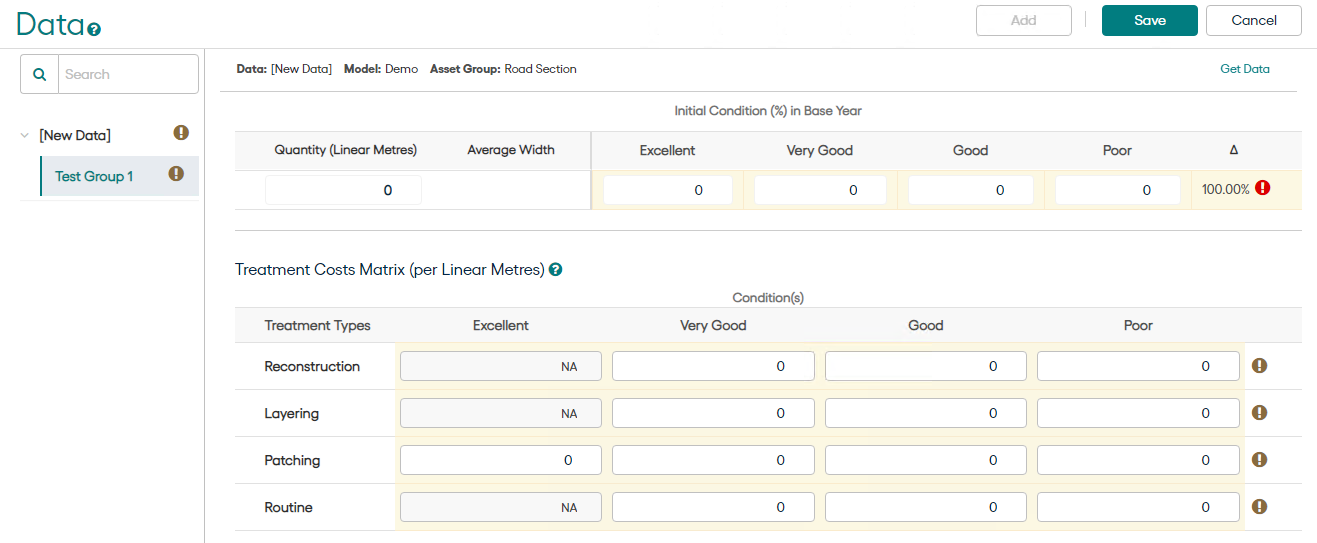
Get Data: The link is available only for Confirm Linked Model and its associated Data. It will activate the Data fetch from Confirm as per expressions defined in Model for Asset Group and Conditions.
The Data fetch may take some time during which  will indicate that process is in progress. User may click on
will indicate that process is in progress. User may click on 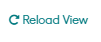 to check if the process has complete. Once the Data fetch is complete,
to check if the process has complete. Once the Data fetch is complete, may be used to refresh the data from Confirm database. Any errors during data fetch are reported as Get Data Errors.
may be used to refresh the data from Confirm database. Any errors during data fetch are reported as Get Data Errors.
Quantity
Will be populated with the Data fetched from Confirm using Get Data. Contains the asset quantity, aggregated by the primary measurement, as per expression of the Asset group in the associated Model. It can also be populated/updated manually, which will always be the case for independent Model based Data.
Initial Condition
Will be populated with the Data fetched from Confirm using Get Data. Contains the asset quantity, aggregated by the primary measurement, as per expression of the Conditions in the associated Model. It can also be populated/updated manually, which will always be the case for independent Model based Data.
If the total condition distribution is not 100% of Asset Quantity, the deviation will be notified. Any distribution more that 100% is not allowed to be saved. Any distribution of less than 100% will be removed from quantity while creating Analysis so as to allow Analysis creation only on condition data available.
Get Data Errors
Get Data Errors are encountered if the expressions in the corresponding model are not calculating the data correctly. This may require re-visiting the expressions and correct them. Following three types of Get Data Errors may come:-
- Quantity is zero for all asset groups.
- Some Asset(s) have been counted multiple times for calculating Quantity.
- Some Asset(s) have been counted in multiple Initial Conditions.
To verify which asset quantity and/or conditions are causing the problem, check the latest output file generated after Get Data or Refresh Data operation. The file ConfirmToSAM_DataSync_[timestamp].csv is generated at the Export File Path specified within ConfirmWeb Settings screen.
Reading the output file:
IsQuantityOverlapped column in file refers to an asset where quantity is being calculated multiple times. IsConditionOverlapped column refers to an asset where the condition is being calculated multiple times. Any TRUE value in these columns will cause the Get Data errors.
Treatment Costs Matrix