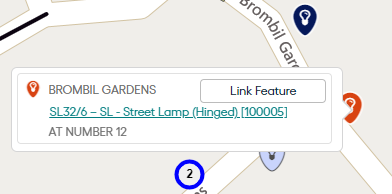Map
The Map displays the plotted Job Geometry. Job Geometry can be a Point, a Line, or a Polygon. If the Job itself does not have Geometry, the Point Geometry of the linked Feature is displayed. If the linked Feature also does not have Geometry, the Site Point Geometry is used instead.
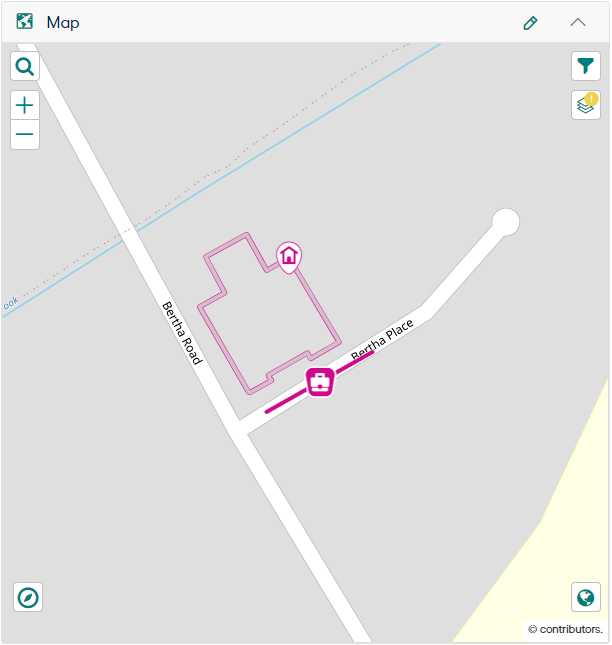
Please refer to the Confirm Map page for more information about the various buttons and features available on the Map.
Edit Geometry 
Clicking the pencil icon at the top of the map panel will display a popup map with the Drawing Tool Palette enabled, allowing the position and geometry of the current Job to be updated.
See the Confirm Map page for more information on the Drawing Tool Palette.
Selecting the Feature from the Map
The Map can also be used to change the Feature linked to the current Job. This can be done by clicking on the Feature symbol of the Feature you would like to link to (the Feature layer will need to be visible). This will bring up the Feature details which will include the 'Link Feature' button that you can click on to confirm the link. The Feature can be changed until the Job has been added to an Order. Linked Features must be from a Site with a Street Record Type applicable to Maintenance Management.