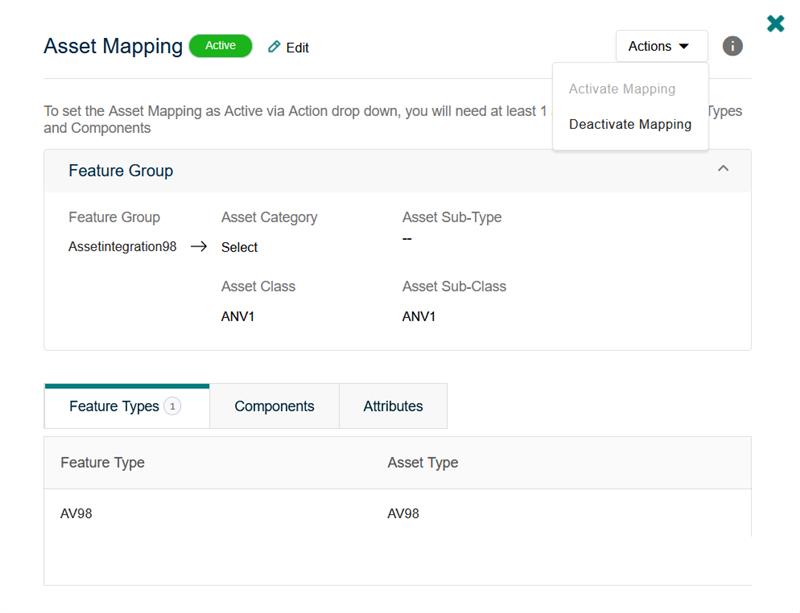The default status for any new mapping would be Inactive. When the user is satisfied that the mapping is complete, a button is presented which will mark the mapping as Activate Mapping.
To Activate the mapping, at least one entity is mapped for each Feature Type and Component. The ‘Attribute' mapping is optional.
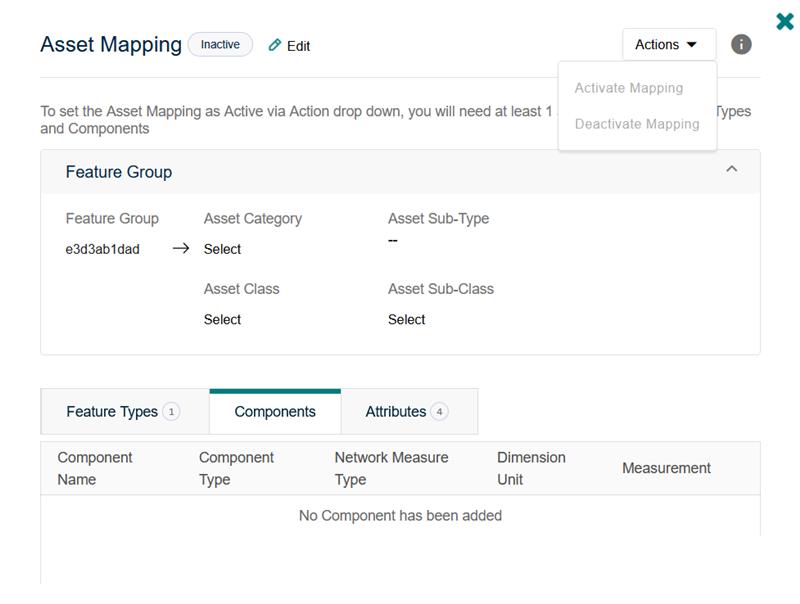
Once a mapping is activated, Feature Group cannot be remapped to a different Asset Category. This relationship between Feature Group and Asset Category will become read-only after it has been activated. For information, different Feature Groups can be mapped to same Asset Category.
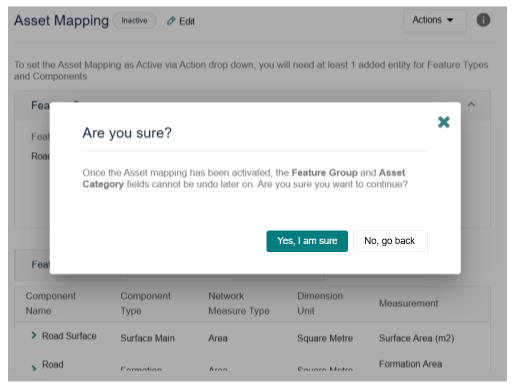
Additionally, once mapping is activated, component fields including Component Type, Network Measurement Type and Dimension Unit will become read-only
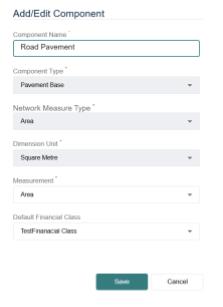
Mapping Status
Feature Group Mappings, once created, will be either in an Active or Deactivated status. User can change this status at any time via the ‘Actions’ drop-down menu. In order to change the mapping settings for an Active Feature Group Mapping, User must first make it ‘Inactive’ to apply the changes.
When mapping is deactivated (i.e. Inactive), Asset records for the mapping is ignored by the solution; resulting in no Asset transactions between Confirm and Financial Asset Register.